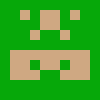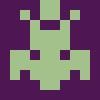- WooCommerce- Enable this option for WooCommerce. If enabled, then customers can redeem their vouchers on WooCommerce checkout
- Select Template Mode- This contains “Landscape”, “Portrait” and “Both” using this option you can allow your customer to choose template types
- Can customers choose voucher styles- If enabled, then customers can choose the voucher styles from the below-given voucher styles.
- Voucher style – Choose the voucher-style from available three styles. For viewing the three styles click on the slide links.
- Company Logo – Select company logo
- Company Name/ Currency code/ Currency symbol/ Currency position- Enter the company’s name along with currency details accepted by the company
- Voucher background colour and Voucher text colour- Choose a colour of your choice from the colour palette. These colours will be applied to voucher booking forms as Background color. You can choose different color for “Border & Button Color”.
- Template column- Set the number of templates you want your customers to see in a single row
- Minimum voucher value- Assign a minimum price value that must be used by the buyer/recipient
- Maximum voucher value- Assign maximum price value to the voucher
- Add expiry in voucher – enable to add expiry date on voucher’s
- Voucher expiry date/type- You can allot a fixed date or provide certain limitation of days for the voucher to be used within the allotted period before the expiry
- Expiry date format – Select your custom expiry date format
- Terms and condition checkbox text / Voucher Terms Note – Write your custom content for the frontend gift voucher form
- Buying for – Give customer option to buy for someelse or yourself or both
- Hide price from voucher – Hide/show price from pdf vouchers
- Post shipping- Enable this option if you wish to send the purchased vouchers to your buyers/recipients by post
- Post shipping charges- Enter the shipping charges along with the name of the shipping delivery merchant in the same manner as given in the sample
- Voucher preview Button – If enable then preview button will show in the voucher booking forms
- Change PDF Save Option – This you can enable if pdf is not creating correctly or giving error. (This option works for some hostings because of PHP configuration)
- Left side Voucher notice – This will display on the left side of the voucher.
- Sort Item by – You can sort items by Name, Price High to Low and Low to High.
- Add your custom demo image- This image will be used if no specific image is selected for the voucher template. You can add different image for Gift voucher page and Gift Item page.
- Add your custom loader URL- You can upload the URL of page loader of your choice
- Successful page message- Type the text that to be shown to the buyers after they make a successful payment
- Order cancellation message- Type the text that will be shown to buyers when they cancel their orders
- Website/email- Contact of the company to be printed on the pdf footer of the voucher purchased

shivoxx
Plugin User
This Plugin is exactly that what ive looked for ages.
I had some issues regarding Translations and additional Fields but the Tech Support solved those issues within few minutes for me!