Installation and Usage Guide for AutoBlogGPT Plugin on WordPress
1. General Introduction
AutoBlogGPT is a powerful plugin for WordPress that helps you automatically generate high-quality blog posts using GPT-powered AI. This plugin allows you to create content automatically for your blog, saving you time and effort in writing articles.
This guide will walk you through the process of installing and using AutoBlogGPT from the ZIP file you receive after purchasing the plugin, as well as how to upgrade to the premium version.
2. Installing AutoBlogGPT from ZIP File
When you purchase AutoBlogGPT, you will receive a ZIP file containing the plugin. To install the plugin, follow these steps:
Step 1: Download and Save the ZIP File
After completing your purchase, you will receive an email containing the ZIP file for AutoBlogGPT. Download the file and save it to your computer.
You can download it from the following link: click here
Step 2: Install the Plugin from the ZIP File
- Log in to your WordPress admin panel.
- Navigate to Plugins > Add New.
- Click Upload Plugin at the top.
- Click Choose File, select the ZIP file for AutoBlogGPT that you downloaded.
- After selecting the file, click Install Now.
- Once the installation is complete, click Activate to start using the plugin.
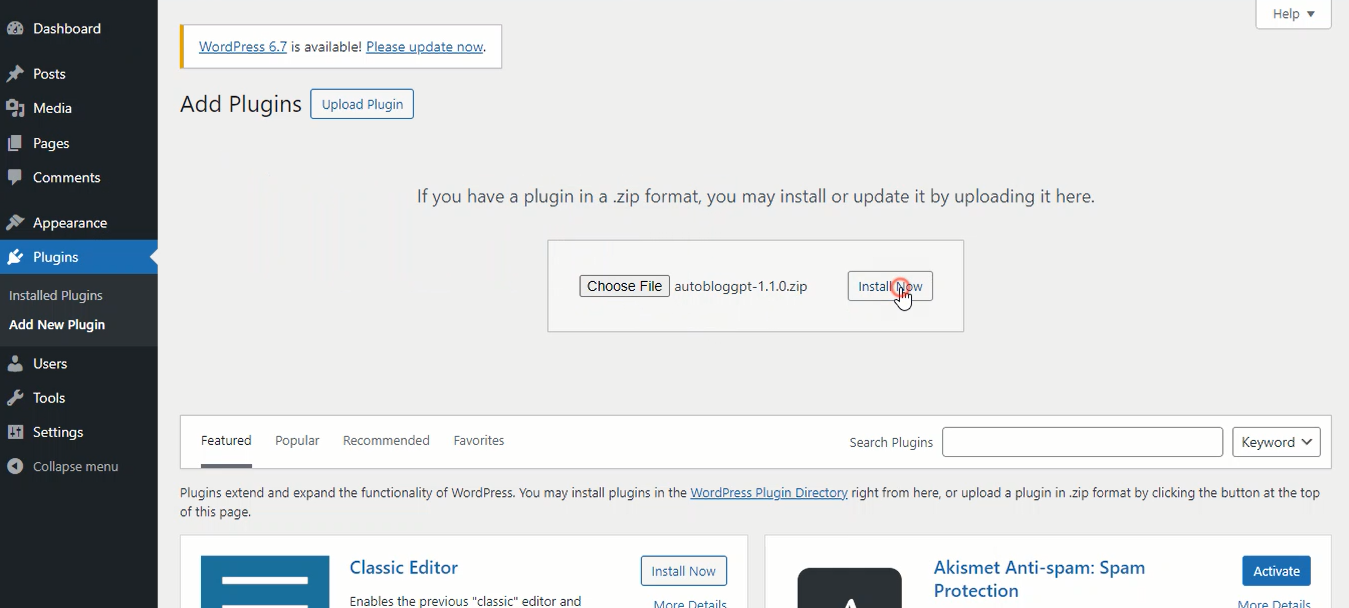
3. How to Use AutoBlogGPT
3.1. Create a new page to display your blog posts using the “autobloggpt_blogs” shortcode:
- Log in to your WordPress admin dashboard.
- Go to Pages → Add New.
- Set the title of your page, for example: My Blog.
- In the content area, add the following shortcode: “autobloggpt_blogs”
- Customize the page settings if needed (e.g., template, featured image).
- Click Publish to make the page live
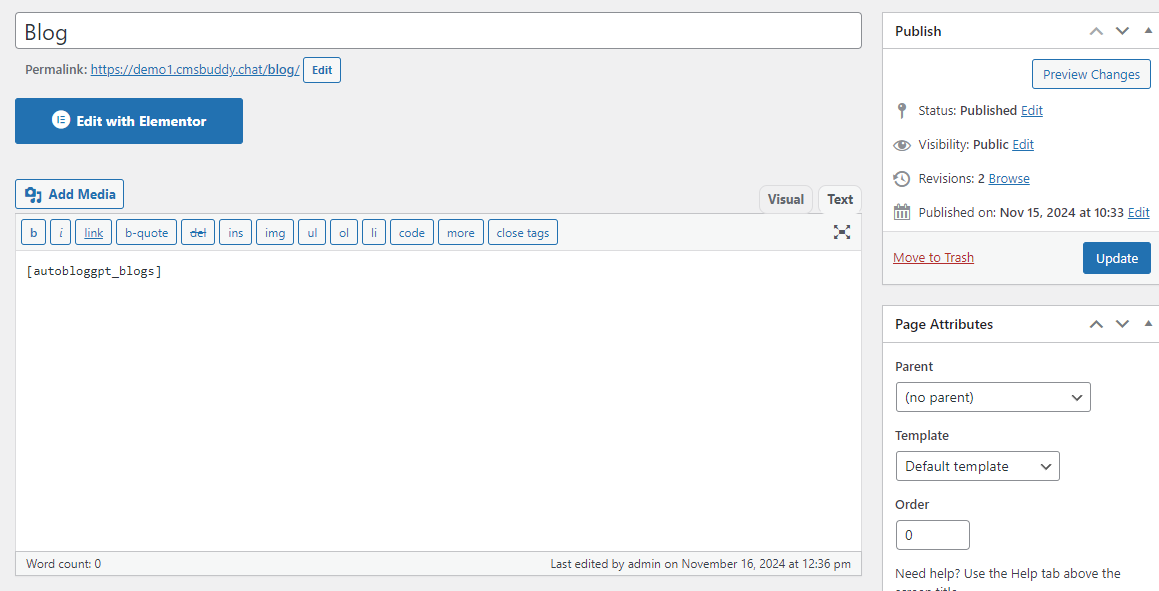
3.2. How to Use AutoBlogGPT
Go to AutoBlogGPT in the left menu of your WordPress admin panel.
- Click on this link to navigate to the ChatGPT interface.
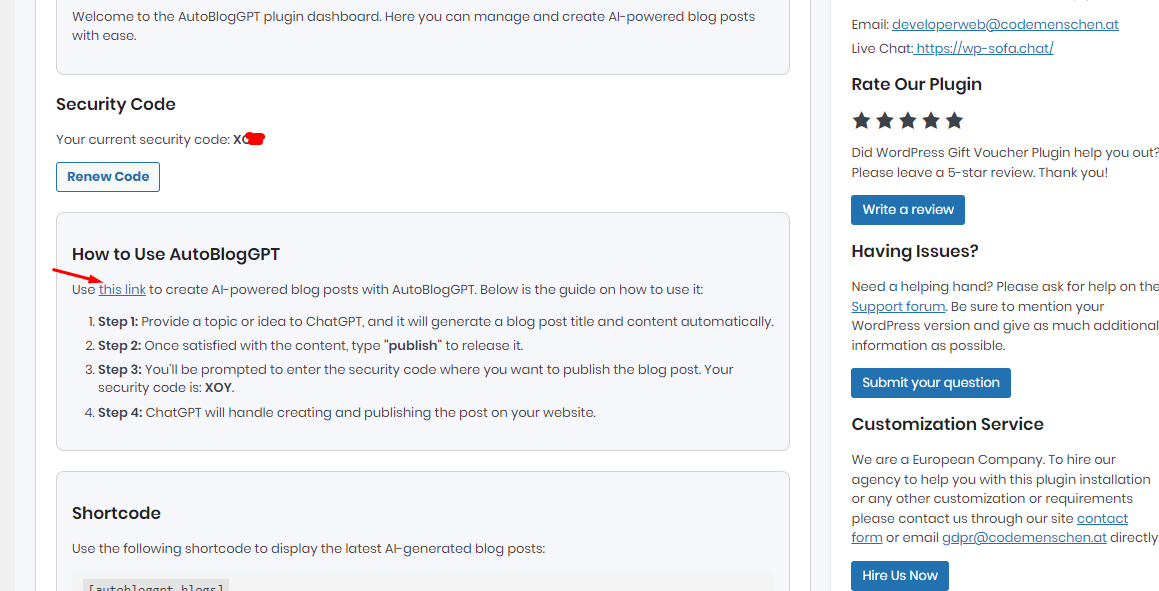
- In the ChatGPT interface, enter your security code.
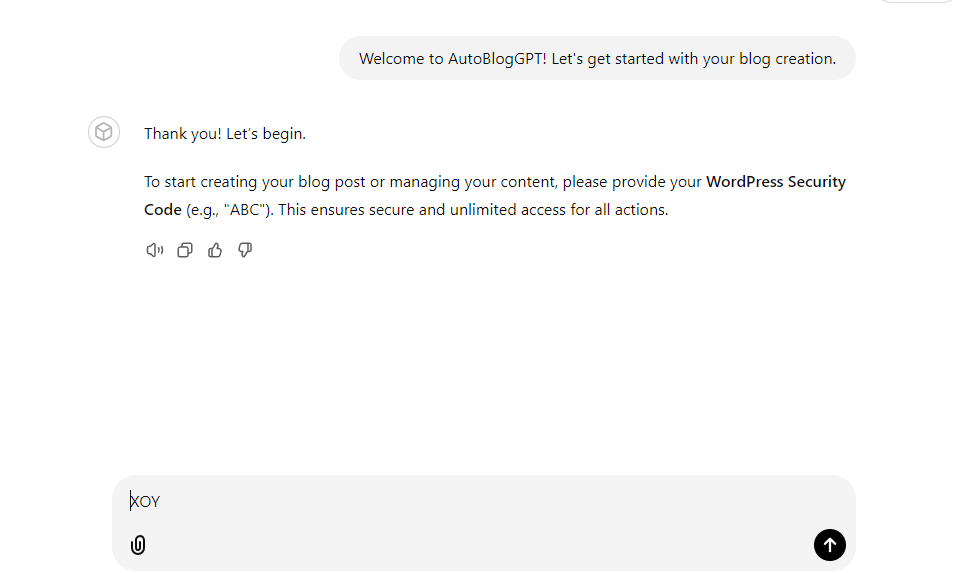
- When you enter the correct security code, the following message will appear: Your Security Code has been successfully verified! 🎉 You now have unlimited access to manage your blog and events.
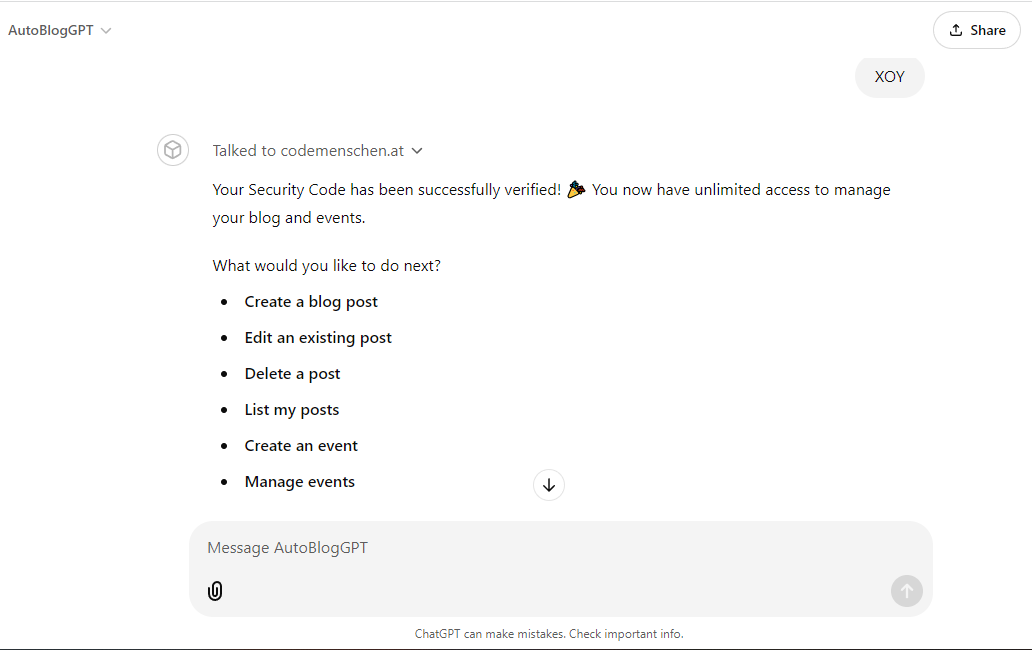
Now you can use the listed features, for example:
Create for me an article with the topic: The Ultimate Luxury Travel Guide to Vienna: A Symphony of Elegance.
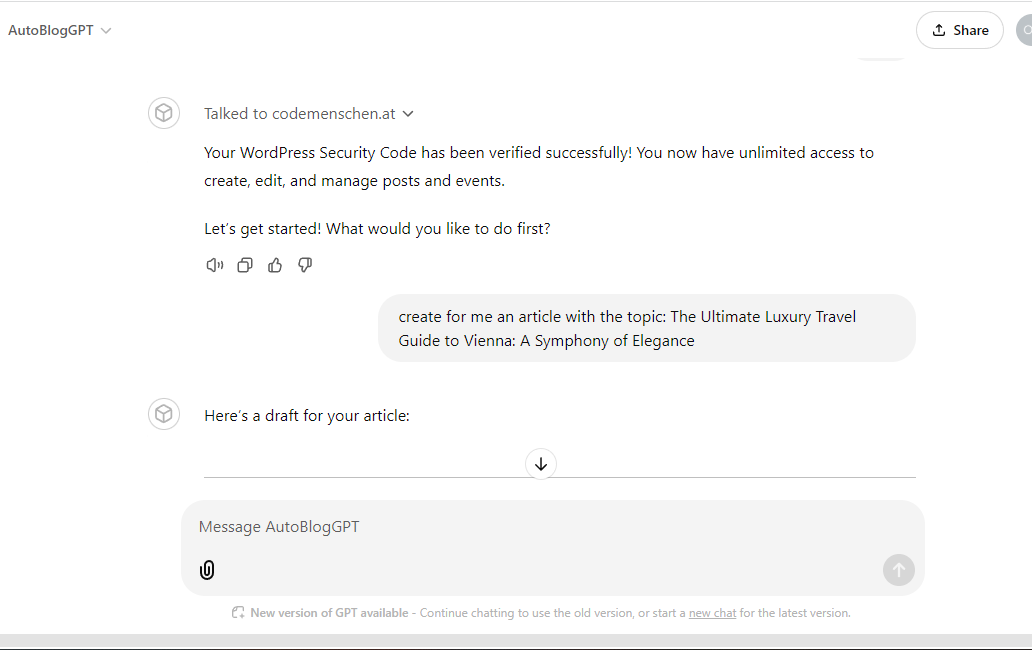
- An article will be generated by ChatGPT.
- You can continue entering your requirements to complete your article. Once you are satisfied with the content, type “publish” to publish the article on your website.
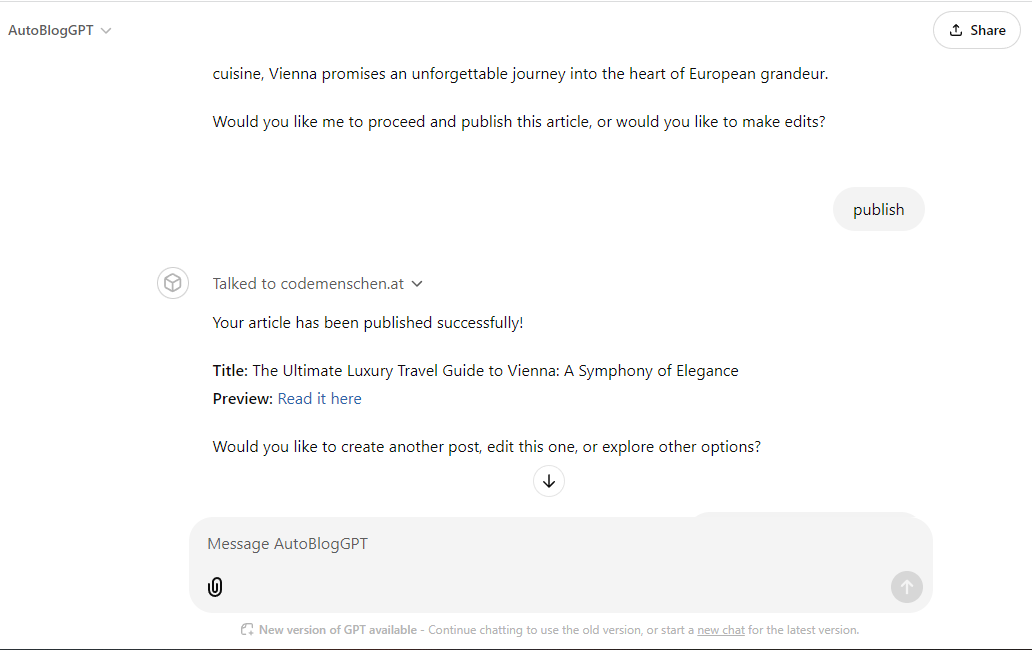
5. Video Guide
We have prepared a video tutorial to guide you through the installation and usage of AutoBlogGPT. If you encounter any issues during the installation or usage, this video will help you understand each step more clearly.
6. Conclusion
Congratulations on successfully installing and configuring the AutoBlogGPT plugin! This plugin will save you time in generating content for your blog. If you want to access more advanced features, consider upgrading to the premium version to take advantage of more powerful tools.